After you download the selected addin, verify that the configuration file
(with .ini extension) has the same name and is located in the same folder as the
.xll addin file.
Select the addin and test whether it is working on your machine. To add the addin, select "File>Options>Add-Ins", press go button next to the "Manage Add-Ins" option (at the bottom of the menu). If the addin is not present in the add-ins list, click Browse button and browse to the folder where the .xll file was saved. Select the .xll file. If the name of the addin appears in the list, (which is different from the addin file name), then the add-in was recognized and loaded successfully. The picture below shows what you should expect to see if the addin was loaded correctly. The addin is loaded only once and then is recognized by each Excel file (unless Excel crashes and addin box becomes unchecked).
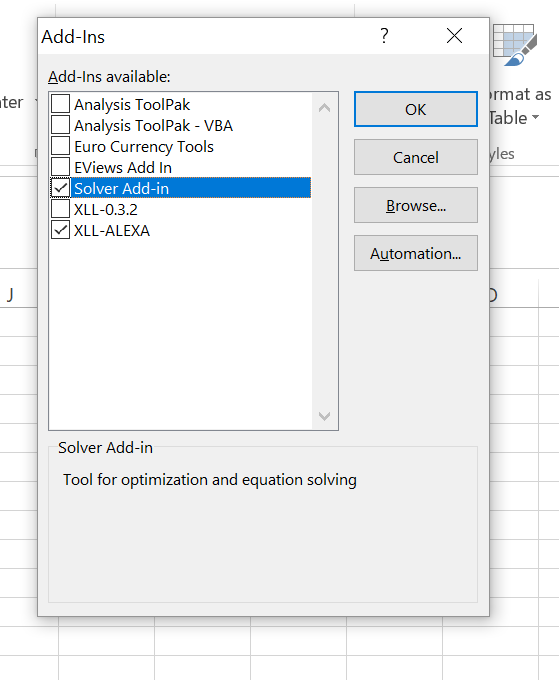
Select the addin and test whether it is working on your machine. To add the addin, select "File>Options>Add-Ins", press go button next to the "Manage Add-Ins" option (at the bottom of the menu). If the addin is not present in the add-ins list, click Browse button and browse to the folder where the .xll file was saved. Select the .xll file. If the name of the addin appears in the list, (which is different from the addin file name), then the add-in was recognized and loaded successfully. The picture below shows what you should expect to see if the addin was loaded correctly. The addin is loaded only once and then is recognized by each Excel file (unless Excel crashes and addin box becomes unchecked).
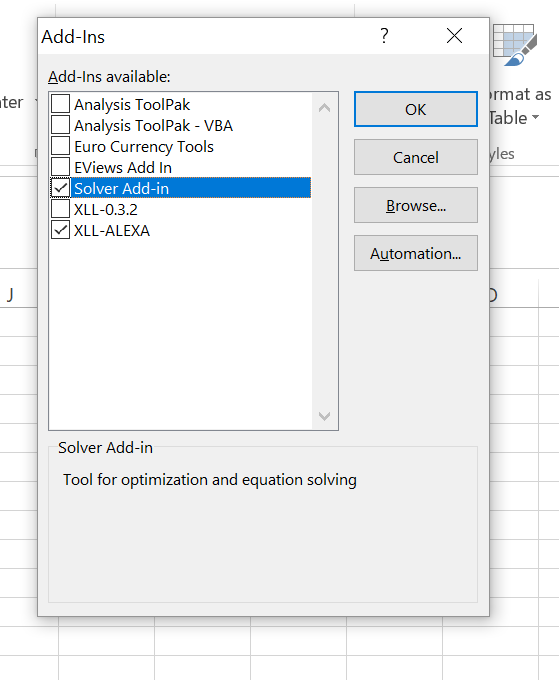
- Required: rebuild XLLoop addin (built on windows 10)
- The XLLoop addin compiled on windows machine xlloop-win32-MT.xll;
- Configuration file xlloop-win32-MT.ini
- For developpers: XLLoop project c/c++ source files and visual studio project (built on windows 10)
- The XLLoop visual studio project compiled using visual studio 15 on windows 10 machine xlloopkr-1.0.0 - visual studio 15.zip;
- Source files xlloopkr-1.0.0 - sources.zip
- For general information: original XLLoop addin. The original addin requires
excel application to be started prior to java server start (and therefore
can be used with localhost only). The project can be downloaded from
xlloop github webpage.
- The original XLLoop addin (version 3.0.2). xlloop-0.3.2.xll;
- Configuration file xlloop-0.3.2.ini